Requirements #
- RaspberryPi 5 (https://www.raspberrypi.com/products/raspberry-pi-5/)
- SD card min 16GB
1. Download the SD Card Image #
Download the image file from the following link:👉 SD Card Image The file is a .zip archive containing the disk image (.img).
💡 Tip: Save the file somewhere easy to find, such as your Desktop or Downloads folder.
2. Download and Install Raspberry Pi Imager #
- Visit the official website: https://www.raspberrypi.com/software/
- Click „Download for Windows“.
- Open the downloaded installer and follow the installation steps.
3. Insert the SD Card #
Insert your SD card into the computer using a built-in reader or USB adapter.
⚠️ Make sure to back up any important data from the SD card. The process will erase everything on it.
4. Open Raspberry Pi Imager #
- Launch the application.
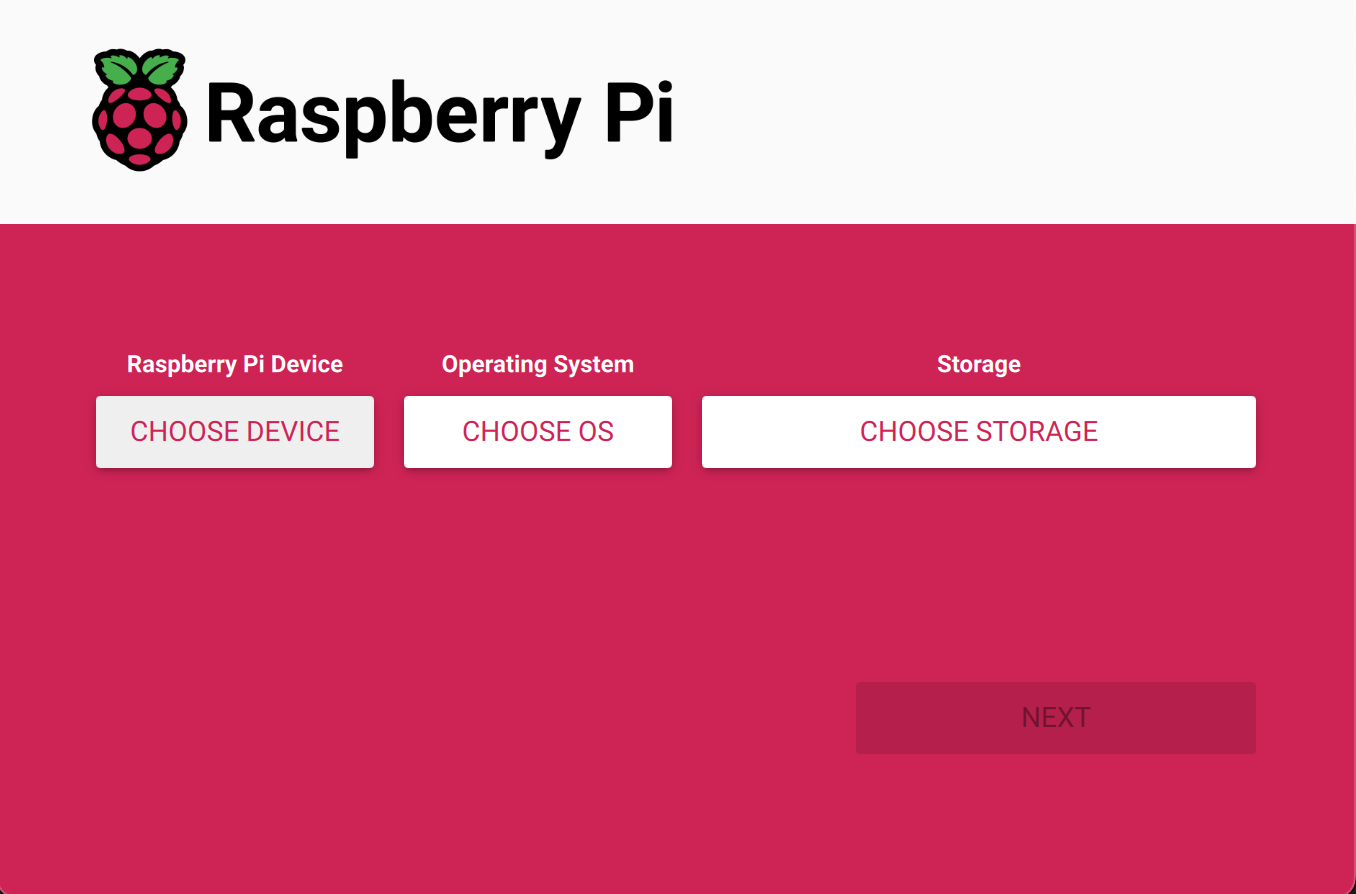
- Click „Choose Device“ and select Raspberry Pi 5
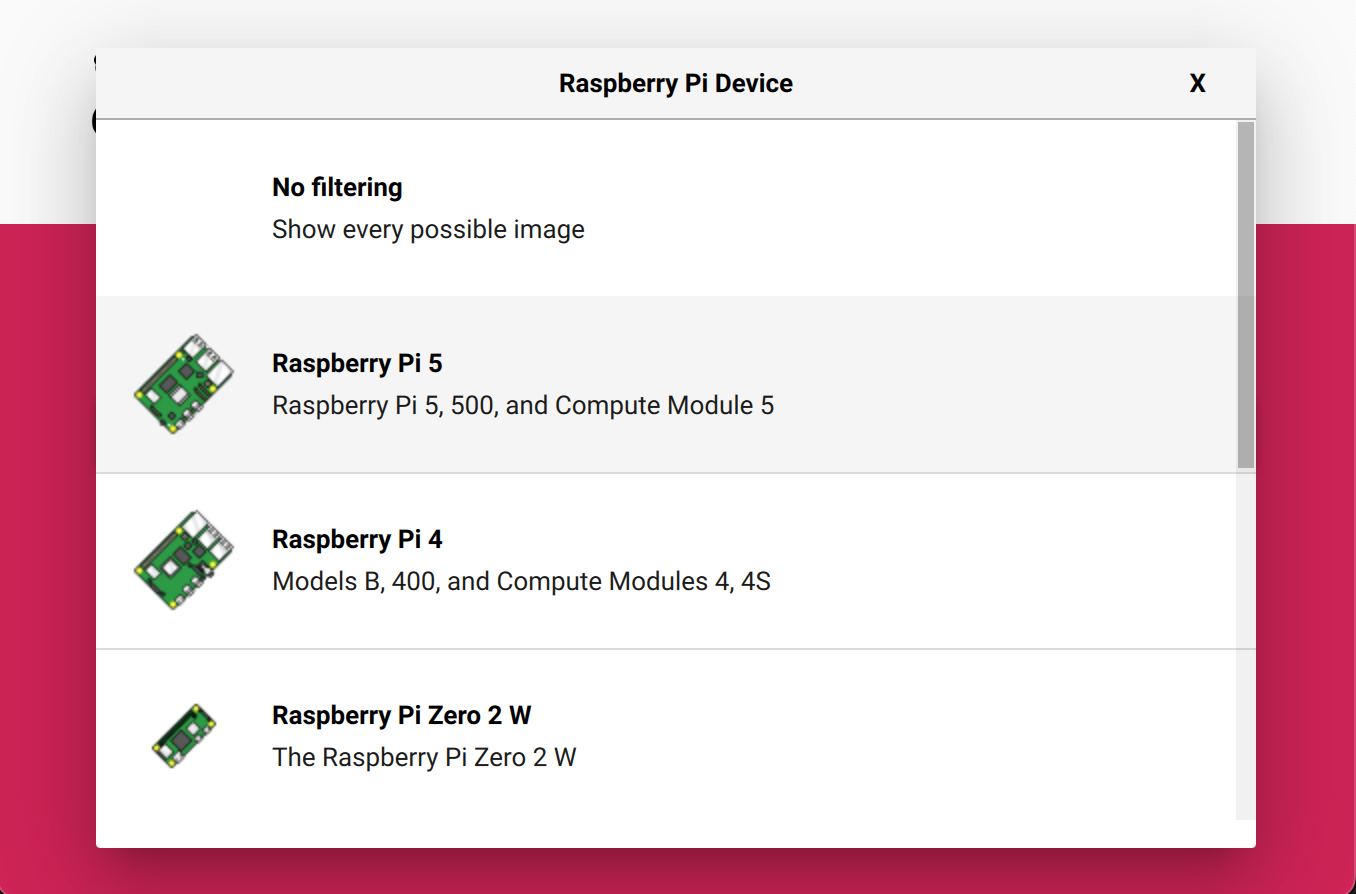
- Click „Choose OS“ → select „Use custom“.
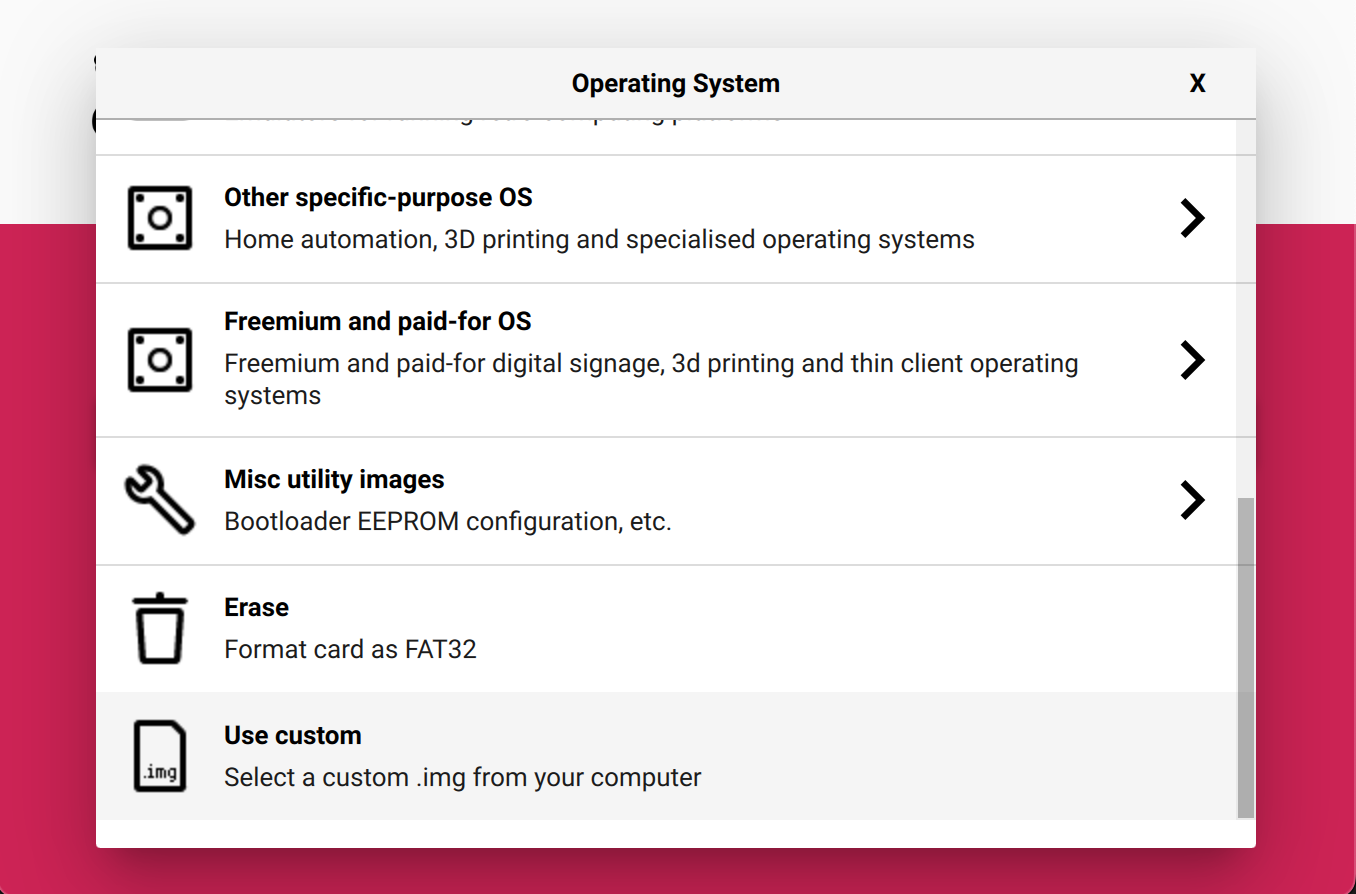
- Navigate to the
.zipfile you downloaded earlier and select it. (✅ You can use the.zipfile directly — no need to extract it.) - Click „Choose Storage“ and select your SD card from the list.
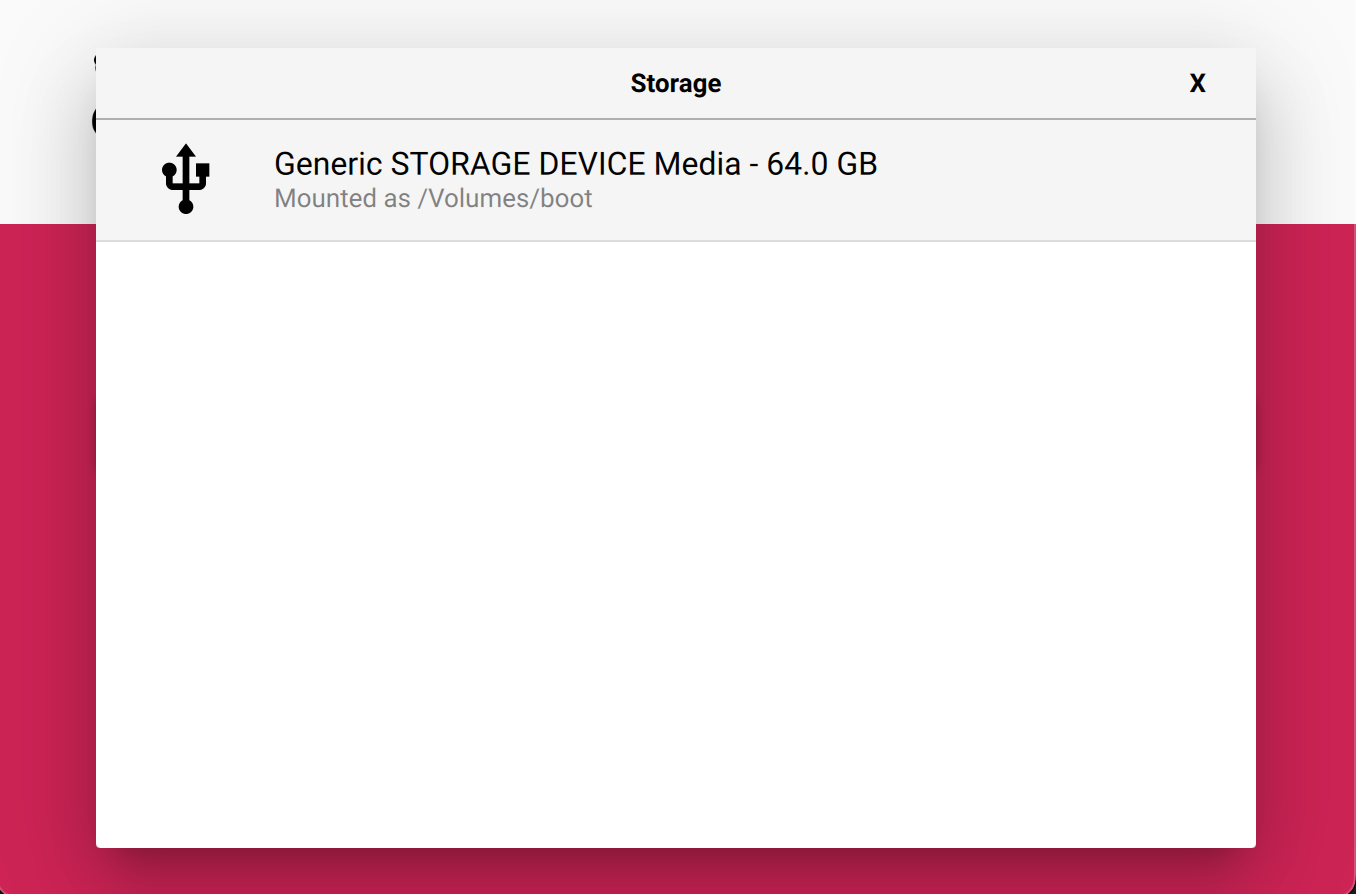
- Click Next
- You can use the Imager for setting up Wi-Fi connection properties. Click „EDIT SETTINGS“
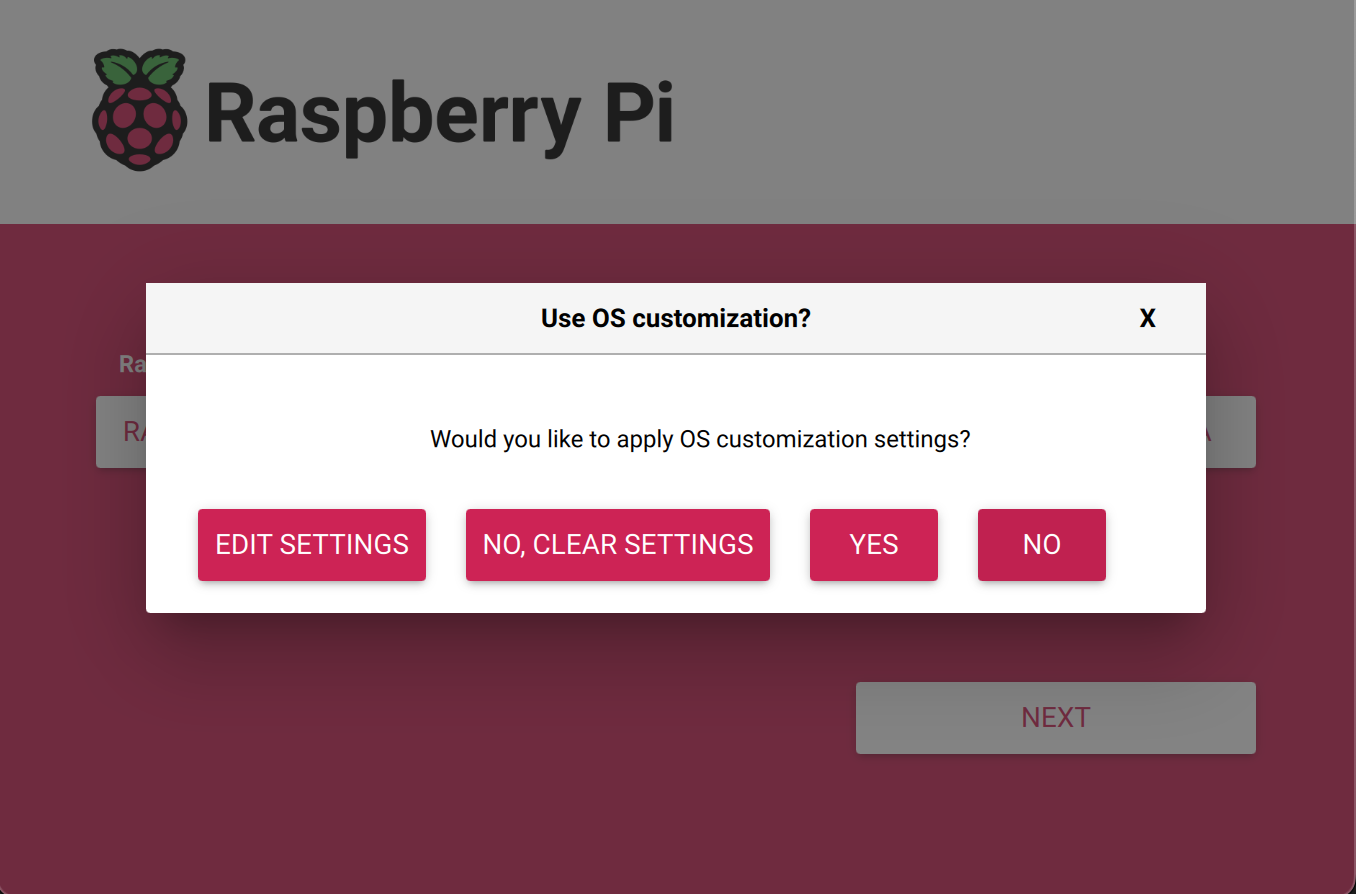
- Fill in Yours Wi-Fi settings (!! DON’T change anything else !!)
- Save it
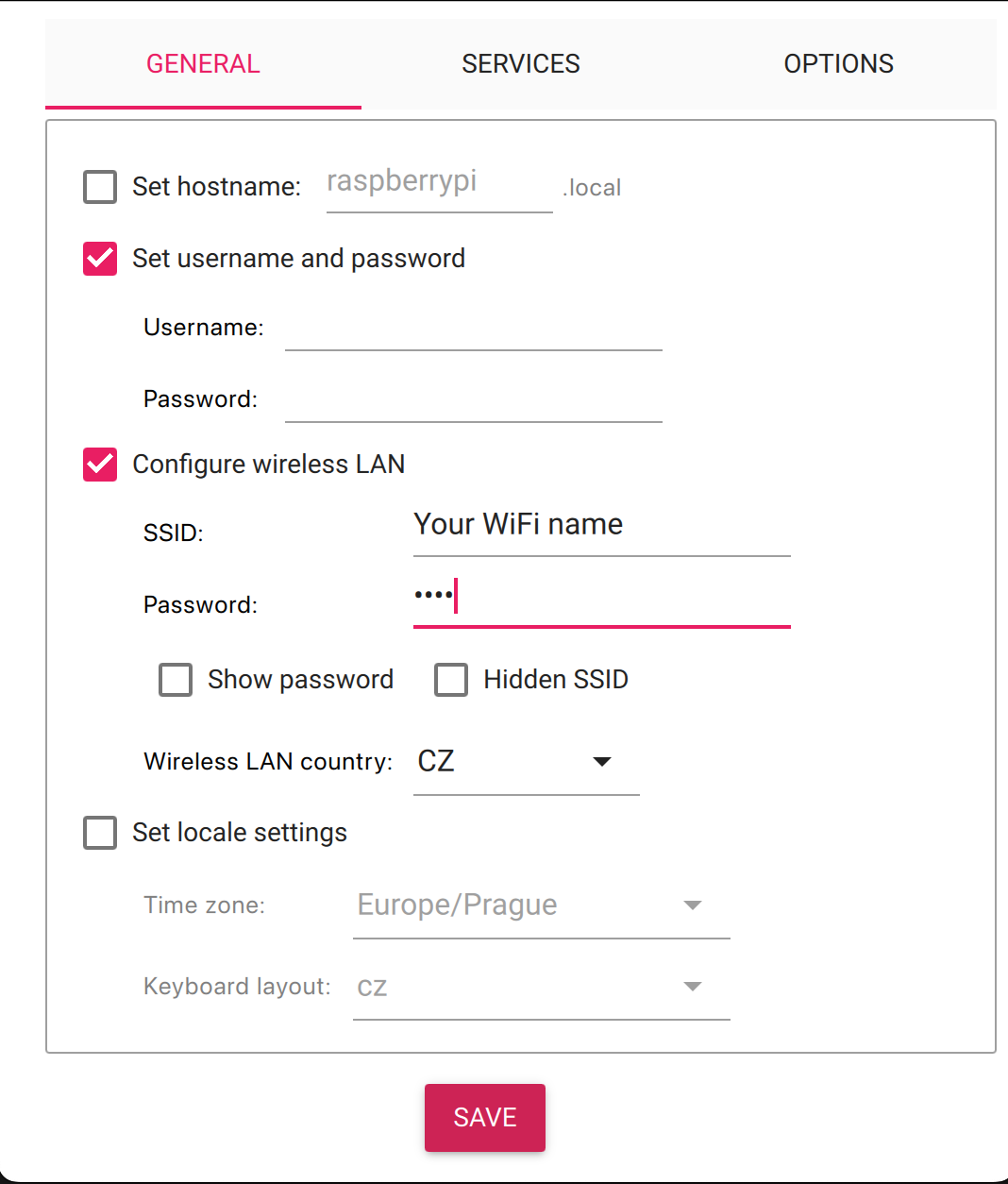
- Confirm configuration writing by clicking „YES„
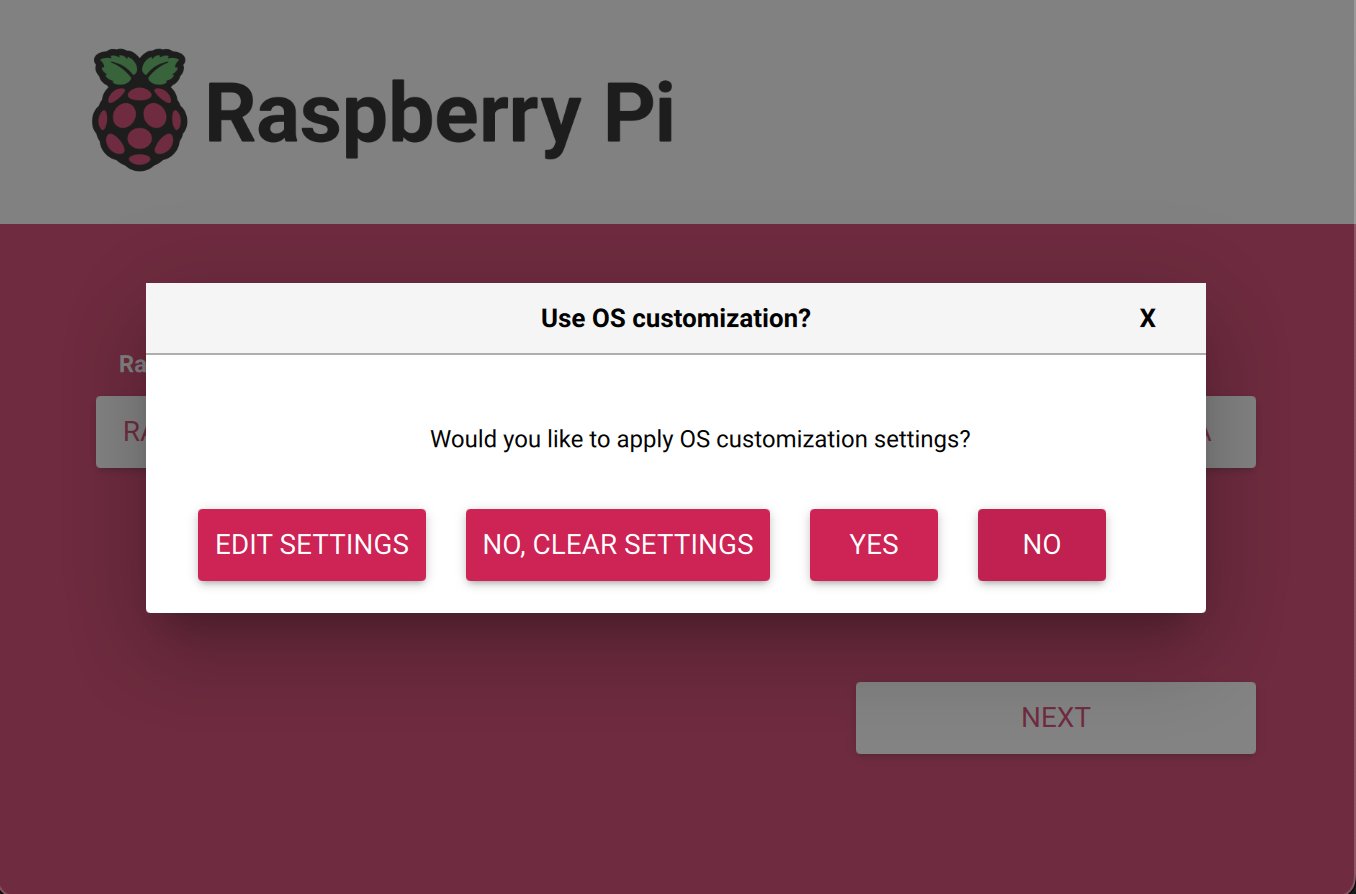
- Confirm writing of the Image by clicking „YES„
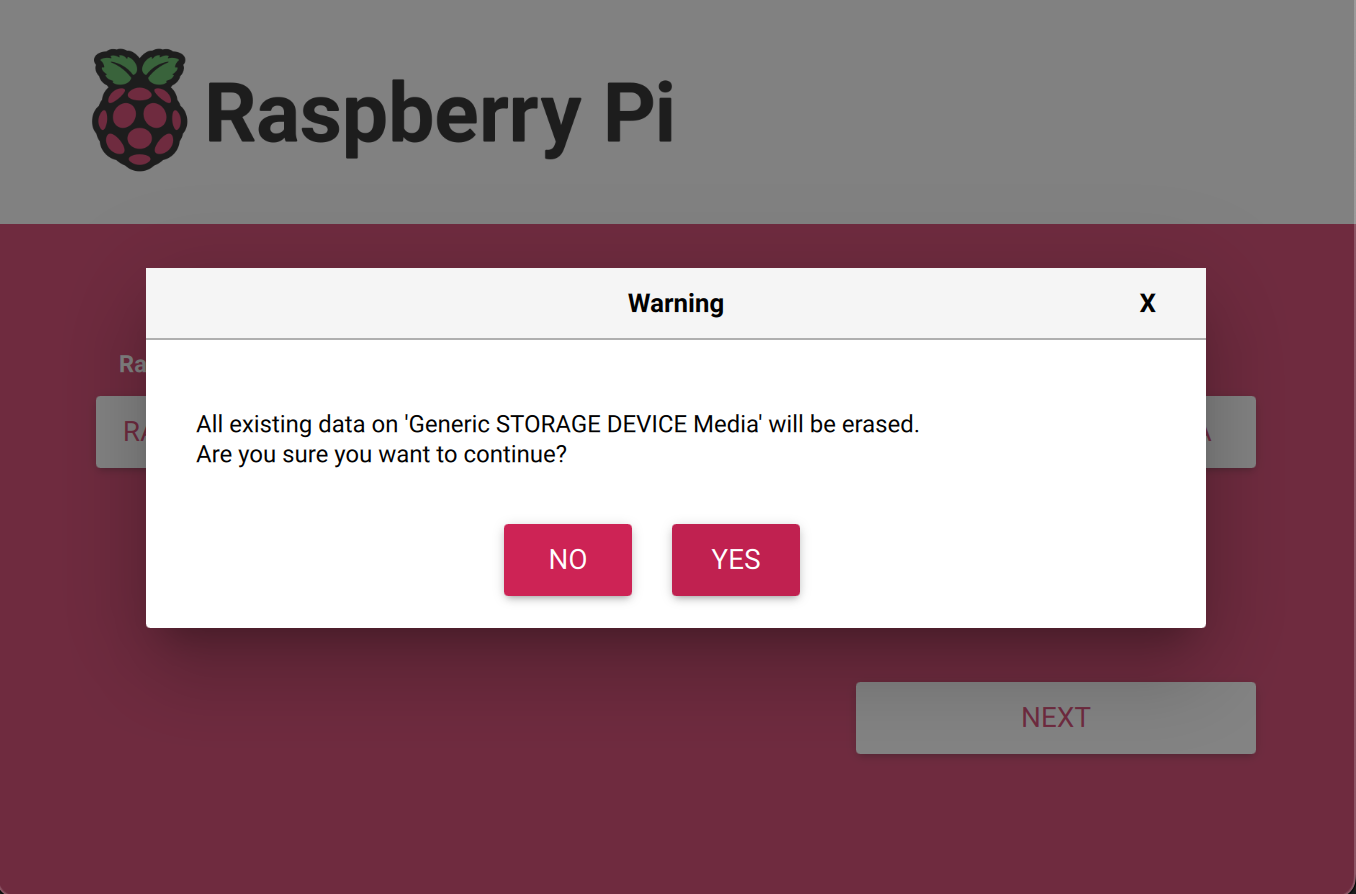
5. Wait for Image Writing #
⏳ This process may take several minutes depending on the speed of your SD card and computer.
6. All Done! #
Once the writing process is complete:
- Before use, configure the SD card using the PrintyConnector configurator.
Troubleshooting Tips #
- „No storage device found“: Reinsert the SD card and click „Choose Storage“ again.
- Write fails immediately: Check that the
.zipfile is not corrupted. Try downloading it again. - Image not booting on Raspberry Pi: Make sure the image is compatible with your model of Raspberry Pi.(Only RPi 5 is supported at this time)
- Imager crashes on launch: Try running it as administrator.
Need help? Visit the Raspberry Pi forums: https://forums.raspberrypi.com/