Welcome to the Printybooth printer Connectors Knowledge Base!
This space is dedicated to helping you set up and configure PrintyBooth Printer Connectors – tools that allow direct communication between our web application and your printer hardware.
We currently support two platforms: #
- Raspberry Pi 5 – ideal for embedded and kiosk solutions.
- Windows (10/11 X64)
Each guide below includes step-by-step instructions to help you install, connect, and troubleshoot your Printybooth Connector.
 Raspberry Pi 5 Connector #
Raspberry Pi 5 Connector #
- Installing the Raspberry Pi Connector
Learn how to flash the OS image, configure Wi-Fi, and register your device. - Automatic Printer Detection on Raspberry Pi
Guide to enabling automatic printer setup and driver configuration. - Manual Printer Configuration
How to manually add and configure printers using CUPS on RPi.
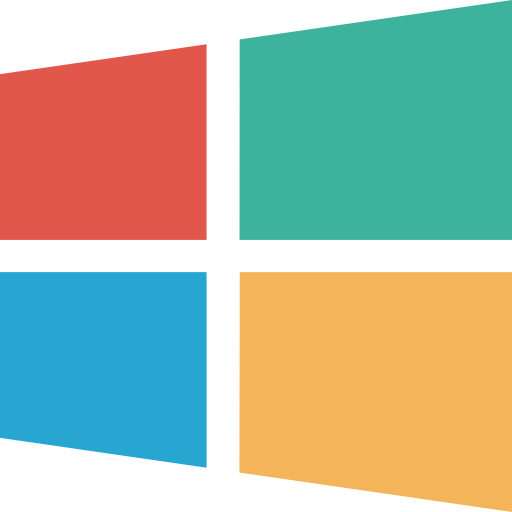 Windows Connector #
Windows Connector #
- Installing the Windows Connector
Full walkthrough for downloading and installing the Windows version. - Setting Up Your Printer on Windows
Instructions for making sure your printer is ready and working with the connector. - Running the Connector in the Background
Keep the app running silently and reliably on startup.
Both platforms needs the assignment of event: Assign event to Printer
❓ Common Questions #
- How do I connect my printer to Printybooth?
Simply download and start connector, all other settings are managed from WebUI. - Can I use multiple printers with one connector?
At this moment, only 1 active printer for event is possible. - Is internet connection required for printing?
As the app runs as Web app, it requires internet for both, running and printing as well. - How do I update the connector?
Simply download new version and install.