📦 Requirements #
- Windows 10 or 11
- Internet connection
- .NET and Windows printing system (default)
- Download of Connector Installer here
🚀 First-Time Setup #
- Install the downloaded Installer Package
- During the Installation You’ll be asked to write down Name and Organisation Name
- Run the application by double-clicking
PrintyConnectorshortcut (Desktop and Start menu). - A login window will appear.
- Enter your email and password.
- After successful login, the application stores credentials securely in the Windows registry.
- Do not close the console window !
- The app runs in the system tray and starts working in the background.
🎯 Assigning an Event to the Printer (Web UI) #
- In the Printers list, click Config next to your printer.
- Go to the Event settings tab.
- Click Click to select event.
- Choose the desired event from the list and confirm with OK.
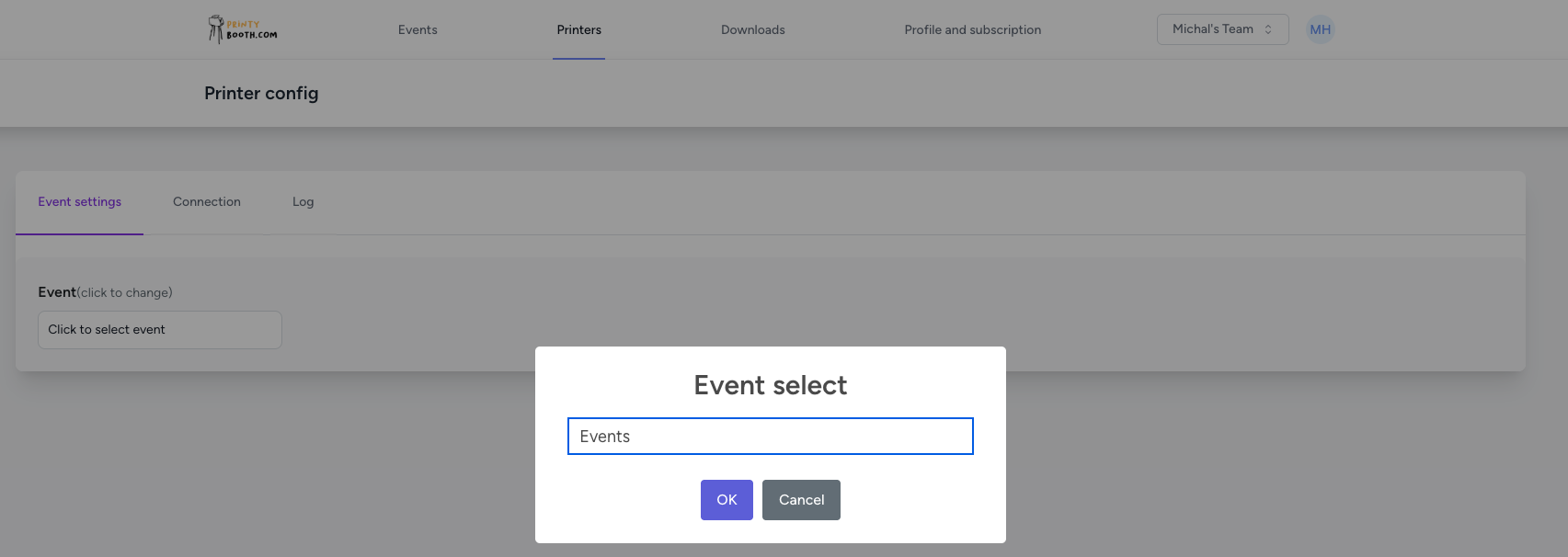
⚙️ Features #
- ✅ Automatically fetches print jobs from the server.
- ✅ Automatically prints new jobs using the default system printer.
- ✅ Runs silently in the Windows system tray.
- ✅ Tray menu includes:
🖨 Select Printer— choose your default printer🔐 Logout— remove login credentials❌ Exit— close the application
📥 Print Job Handling #
- The app communicates with the server via a secure API.
- It polls for print jobs every 10 seconds.
- When a job is received:
- The image is downloaded.
- It is printed the specified number of times using the selected printer.
- The print file is deleted after printing.
🖥 Tray Icon Colors #
- 🟢 Green — App is running normally.
- 🔴 Red — Detected error (use the windows printer management for more info).
🧰 Changing Printer #
- Right-click the tray icon.
- Select
Select Printer. - Choose from the list of available printers.
- The selected printer will be used as the default for future jobs.
🔐 Logging Out #
To switch users:
- Right-click the tray icon.
- Click
Logout. - The app will clear all saved credentials and exit.
🧹 Uninstalling #
- Open ControlPanels and navigate to Software and Apps section.
- Find the PrintyBooth Contoller and click on uninstall
ℹ️ Additional Information #
- App version:
Win_HL_v0.8.2 - Registry keys used:
AuthTokenUserNameDeviceId
- API endpoints used are encrypted and authenticated.
❓ Troubleshooting #
| Issue | Solution |
|---|---|
| No printer found | Make sure your printer is installed and available |
| Login failed | Check credentials or internet connection |
| Tray icon not showing | Try restarting the app or checking hidden icons in tray |
| App doesn’t start | Run with administrator privileges |